Setting Up a Unity Repository
March 13, 2023 • 5 min read
Getting Started
Before we begin, make sure you have both of the following downloaded:
- GitHub Desktop
- Unity engine version 2021.3.18f1 downloaded. Any version of Unity should work as long as it is 2021.3.18f1 and after! 1
In order to download multiple Unity versions, please download Unity Hub first. You'll need to create an account and agree to the free personal license as prompted.
Minimum System Requirements
The following are the system requirements in order to be able to run Unity engine:
- Windows 7+, Mac OS X 10.13+, Ubuntu 16.04, 18.04, or CentOS 7
- Minimum 6GB of free space on your disk
Your First Project
1. Creating a Unity GitHub repository
To keep this simple, please follow along with your downloaded version of Github Desktop! Ensuring your Unity project is linked to GitHub is a semi-complicated process if you're not familiar with it. That's why this guide is here to help you!
- Open
GitHub Desktopand selectFile>New repository
- Fill out the fields in the pop-up menu. Be sure to set the git ignore to
Unity - Be sure to also initialize a
README.mdfile so we can push this repository to GitHub. - Don't forget to select
Create Repositoryonce you're finished with the settings! - After you've created the repository, feel free to commit and push your current changes/settings to GitHub.
2. Creating a new project in Unity
If you're following along with the workshop, please double check you have Unity Hub and Unity version 2021.3.f1 downloaded.
- Open
Unity Huband selectNew project(it will be in bright blue on the top right-hand side)
- In the new menu, be sure to select
2D Coreand change theProject nameto your liking - Most importantly, open
File explorerby selectingLocation, and setting it to the folder of the repository you just created (If you're using Windows, it should be underDocuments>GitHubif you didn't change any settings) - Once you're done, don't forget to select
Create project
- If you've done everything correctly, you should see the project you created in the Hub like this:
3. Open your Unity project
The first time you open your project, depending on your RAM you may have to wait a little while for Unity to do first-time setup. This occurs for each new project you make. Don't worry though - this is only for the first time setup - so hang tight!
- To open the project you just created, go ahead and just select your newly created project in the
Unity Hub - If everything went smoothly, you shouldn't see any warnings or errors and you will see the main
Unity editor view:
4. Push your newly creating project to GitHub
Now, we will be switching gears back to
GitHub Desktopto finish off this tutorial.
- Open
GitHub Desktopback up - You can use the dropdown menu at the top left to ensure you are on the correct project repository
- There should be visible changes under the
Changessection on the left-hand side. Note: New changes will appear even if you have made no changes to the game because meta data files are changed each time you open the game's editor. - Go ahead and fill out a git commit title and message and then select
Commit to main
- Don't forget to
push!~
Important Note
If you are getting an error saying a file that will be uploaded is too large, it means that your
.gitignoreand.gitattributesare not located within the Unity project folder.
To fix this:
- Use
File explorerand navigate to the GitHub folder and drag the.gitignoreand.gitattributesinto the Unity project folder (should be titled with the name of your project). - Ensure the files are in the right location (should look similar to the image below)
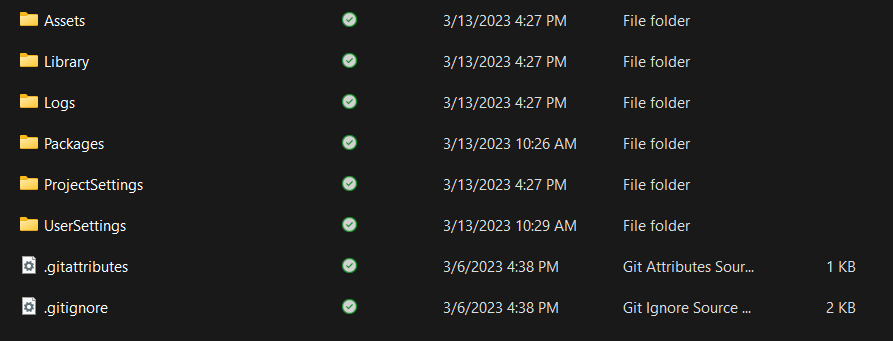
- After moving these files, you should be able to commit just fine now.
Voila!
Congrats on creating your very first Unity repository! You should be able to start your first Unity project and be able to push your progress to GitHub.
Footnotes
-
If you have any issues with this tutorial, feel free to message the ACMForge board on the ACM discord by pinging @GameDevBoard. Feel free to also contact @stephaniePocci (Commodore Jellyfish#5175) on Discord for any questions. ↩







